How to Upgrade Firmware Motorola Moto X (2nd Gen) With RSD Lite.
Flash Firmware Motorola Moto X (2nd Gen). By updating your Motorola Moto X (2nd Gen) firmware you will get the best performance of your device, because you get the latest firmware versions. There are some methods you can do to flash or update the Motorola firmware. First, flashing Motorola device with RSD lite and get the latest Motorola firmware from any website provide firmware library. Over-there you can get both official and unofficial updates for your phone.Second, Use the official manufactures website to get the latest firmware for your Motorola device. Third, use OTA update and get direct updates through your Motorola device menu. Therefor, we use the first method to flash or upgrade firmware on Motorola X (2nd Gen), Because this method is the most likely way be compared with second and third method.
Before this guide proceed, I would like to i ntroduce you Motorola Moto X (2nd Gen) specs. This device released on 2014 September. Comes with 5.2 inches AMOLED capacitive touchscreen, 16M colors. Powered by Quad-core 2.5 GHz Krait 400 CPU, Qualcomm MSM8974AC Snapdragon 801 Chipset, Adreno 330 GPU. Supported by 2 GB of RAM, combined with 12 MP of primary camera and 2 MP of secondary camera. Motorola Moto X (2nd Gen) run on Android OS, v4.4.4 (KitKat), upgradable to v6.0 (Marshmallow).
Now, let we start our guide to flash or update firmware Motorola Moto X (2nd Gen).
Before this guide proceed, I would like to i ntroduce you Motorola Moto X (2nd Gen) specs. This device released on 2014 September. Comes with 5.2 inches AMOLED capacitive touchscreen, 16M colors. Powered by Quad-core 2.5 GHz Krait 400 CPU, Qualcomm MSM8974AC Snapdragon 801 Chipset, Adreno 330 GPU. Supported by 2 GB of RAM, combined with 12 MP of primary camera and 2 MP of secondary camera. Motorola Moto X (2nd Gen) run on Android OS, v4.4.4 (KitKat), upgradable to v6.0 (Marshmallow).
Now, let we start our guide to flash or update firmware Motorola Moto X (2nd Gen).
First Step.
- All data, file and accounts saved on phone memory are wiped during flashing Motorola Moto X (2nd Gen). To avoid lose them you must backup it first before flash devic e.
- Flashing process will take a while, to avoid the process failed please charge your battery until full.
- To keep a good connections between your Motorola Moto X (2nd Gen) and the computer, we recommend to use an original USB cable.
- USB driver should installed perfectly on the laptop or computer, it used to detect and recognized Motorola Moto X (2nd Gen) device. USB driver can be get from link below.
- You need RSD Lite flash tool installe d on the laptop or computer, to help flashing a firmware into the Android Motorola Moto X (2nd Gen) device. RSD lite available below.
- Below is the Motorola Moto X (2nd Gen) firmware.
- Motorola Moto X (2nd Gen).
https://androidmtk.com/download-motorola-usb-drivershttp://rsdlite.com/rsd-lite-download/ https://firmware.center/firmware/Motorola/Moto%20X%20%282nd%20gen-2014%29/Second Step - Flashing Procedure.
- First, boot the Android Motorola Moto X (2nd Gen) device to Fastboot mode. How to do it ?
- Power off the Android Motorola Moto X (2nd Gen) device, by press and hold power button for a seconds, it will completely turn off the device.
- Now, press and hold both volume down + volume up button.
- Then, connect the AndroidMotorola Moto X (2nd Gen) device to the computer via USB cable.
- Make sure your Android Motorola Moto X (2nd Gen) device successfully detected on your computer via Fastboot mode.
- If there is something wrong on the connection between the computer and the Motorola Moto X (2nd Gen) try to change the USB cable or USB computer port.
- Once all step done, Launch your RSD Lite program on your computer from the start menu.
- Now, click the button marked with the arrow and red circle shown at picture above to load Android Motorola Moto X (2nd Gen) device firmware.
- Firmware file should has this extensions (*.sbf, *.xml, *.hs, , *.shx, , etc)
- Once your Android Motorola Moto X (2nd Gen) firmware successfully loaded, RSD lite flash tool should look like picture shown below.
- Now click start button at RSD lite window to begin the flashing process.
- Flashing your Android Android Motorola Moto X (2nd Gen) will start automatically without your interference.
- Once the flashing process is done, your Motorola Moto X (2nd Gen) will reboot automatically.
- Finish, now you have completed flashing Android Motorola Moto X (2nd Gen) device.
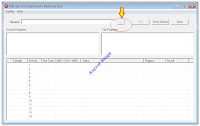 | rsd lite flash tool |
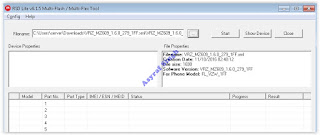 |
| rsd lite - flash Android Motorola Moto X (2nd Gen) |
Tidak ada komentar:
Posting Komentar