Guide How to Manually Install MT65xx (Mediatek) USB VCOM Drivers on Windows.
Manually Install MT65xx (Mediatek) USB VCOM Drivers. On this guide,
We will suhow you how to Manually Install MT65xx (Mediatek) USB VCOM Drivers on Windows. by installing MT65xx Mediatek USB VCOM drivers on your computer, you can minimize an error that appear on SP Flash tool during flashing process. This error usually show SP Flash Tool remains 0 %. Now, follow the instruction guide below to Install MT65xx (Mediatek) USB VCOM Drivers on Windows.
Guide Install MT65xx (Mediatek) USB VCOM Drivers.
- You can download Mediatek USB VCOM driver here.
http://hovatek.com/redirect.php?link=https://docs.google.com/uc?id=0B9srKhKuVIMnalFkV3EzWjVXdUE&export=download
Then, Download USB Deview.https://forum.hovatek.com/attachment.php?aid=410
64 Bithttps://forum.hovatek.com/attachment.php?aid=411
for windows 8, 8.1 and 10 PC users, you must disable drivers signature verification.Switch off your Android phone.If this device has removable battery, just remove it from slot.Then, Extract the contents of the Mediatek USB VCOM file above.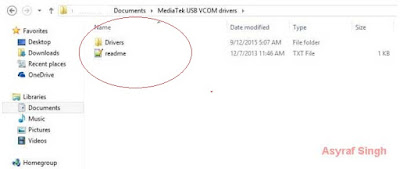 |
| Install MT65xx (Mediatek) USB VCOM Drivers |
Then, in Windows PC / Laptop, go to Control Panel and open Device Manager.Click your PC name or any of the device group.Then Go to Action menu at the top row, and select Add Legacy Hardware. |
| Install MT65xx (Mediatek) USB VCOM Drivers |
Now, The Add hardware wizard will be launched on screen, just click Next.Now, Select Install the hardware that I manually select from a list (Advanced) and click Next.Click Next again.Then, Click Have Disk.Now, Click browse ... then locate your drivers .inf file and select it (the .inf file is located in drivers > USB Vcom driver > your OS). 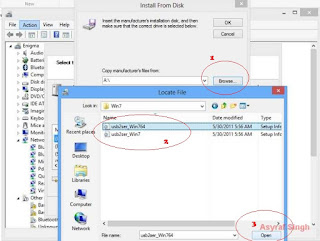 |
| Install MT65xx (Mediatek) USB VCOM Drivers |
Then Click Open and OK and You will see the drivers listed. |
| Install MT65xx (Mediatek) USB VCOM Drivers |
Then select Mediatek Preloader USB VCOM Port, then click Next.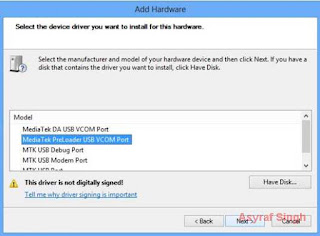 |
| Install MT65xx (Mediatek) USB VCOM Drivers |
Now, the wizard will continue to install the hardware.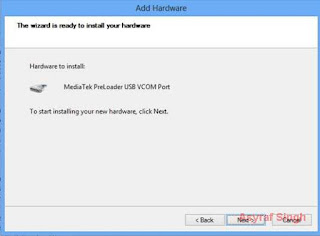 |
| Install MT65xx (Mediatek) USB VCOM Drivers |
Once nstallation is complete, just click Finish.Now, Your drivers should appear on the list. Just ignore the yellow warning triangle.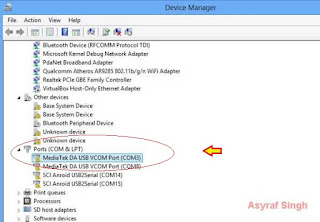 |
| Install MT65xx (Mediatek) USB VCOM Drivers |
Finish, now you have successfully Install MT65xx (Mediatek) USB VCOM Drivers on Windows.
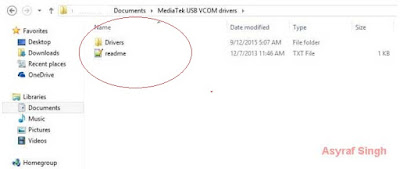

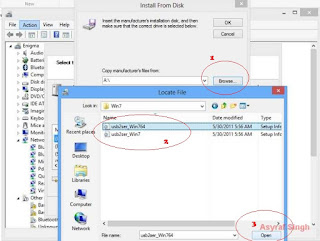

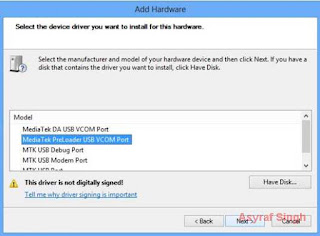
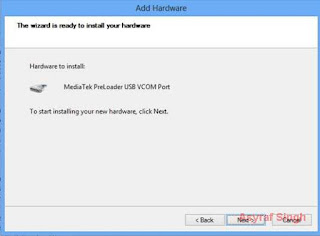
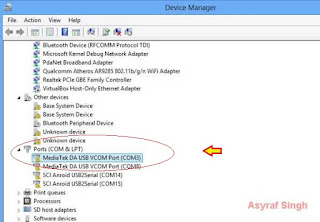
Tidak ada komentar:
Posting Komentar