What reasons cause to data loss, the photos can be recovered?
There are many reasons could cause the data loss, such as, you mistakenly click the “Deletion†button and important files like photos lost in seconds; you may factory reset/format your nexus device which you didn’t mean to, everything just gone; your phone/tablet is attacked by unknown virus someday, the important files lost; the phone stuck/freeze when you are rooting/updating/transferring; or you just cannot find your files and they l ost even without realizing it.
If you lost data due to the reasons mentioned above, I’m glad to tell you it is possible to get back the lost photos, videos from nexus with a reliable nexus photo recovery tool as long as the files haven’t been overwritten. One of prerequisites for the recovery is that your device must be connected/identified by computer at least. In other words, if your device is physical damaged/water damaged, or disconnected, it cannot restored by this way. It is good to send your device to be repaired.

About Nexus Photo Recovery Tool:
Well, to start with, a Nexus photo recovery tool I’d like to mention is named Jihosoft Android Data Recovery (Jihosoft Android Data Recovery for Mac). It is a great software to recover photos, videos, sms, contacts, call logs, viber messages, whatsapp messages/attachments, music and more from any android devices like Google nexus, Samsung Galaxy nexus, as well as Huawei, HTC, LG, Motorola etc.
You can download it from:
Windows: http://download.cnet.com/Jihosoft-Android-Phone-Recovery/3000-2094_4-76171747.html
Mac: http://download.cnet.com/Jihosoft-Android-Data-Recovery-for-Mac/3000-2242_4-76331726.html
Easy Steps to Recover Photos, Videos from N exus Devices
Step 1. Don’t use your nexus device once you noticed the photo, videos lost. This could avoid the lost files be overwritten by new content and the overwriting data is unrecoverable by any powerful nexus data recovery tools. In the meantime, you’d better turn off the 3G/4G/Wi-Fi connection to avoid this.
Step 2. Connect nexus device to PC/Mac and make the device accessible. An usable USB cable is needed. To let the program access your nexus, please enable developer options(enable USB debugging)
Step 3. Run the software and select files to scan. You can simply choose the middle panel “Multimedia†to continue, then you will see the window which guides you select the specified photo/video/audio format to scan. Select what you want to continue. After the program identify, click “Startâ€.
Step 4. Scan, preview and recover photos on nexus. In this progr ess, you may need to wait for a while for the scanning. When it is done, you can preview the found photos/videos to check its quality. If you are satisfied with the result, select the wanted files and tap “Recover†to save them on your computer.
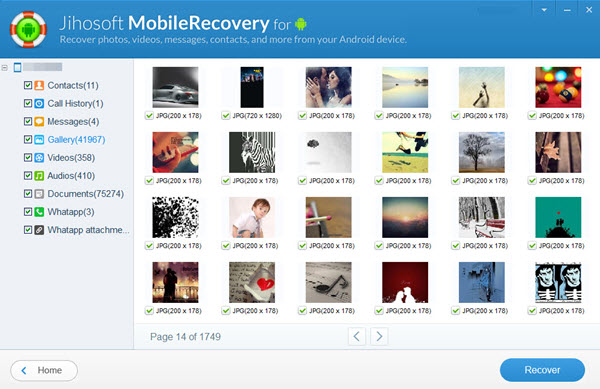
Thats it.
Tidak ada komentar:
Posting Komentar